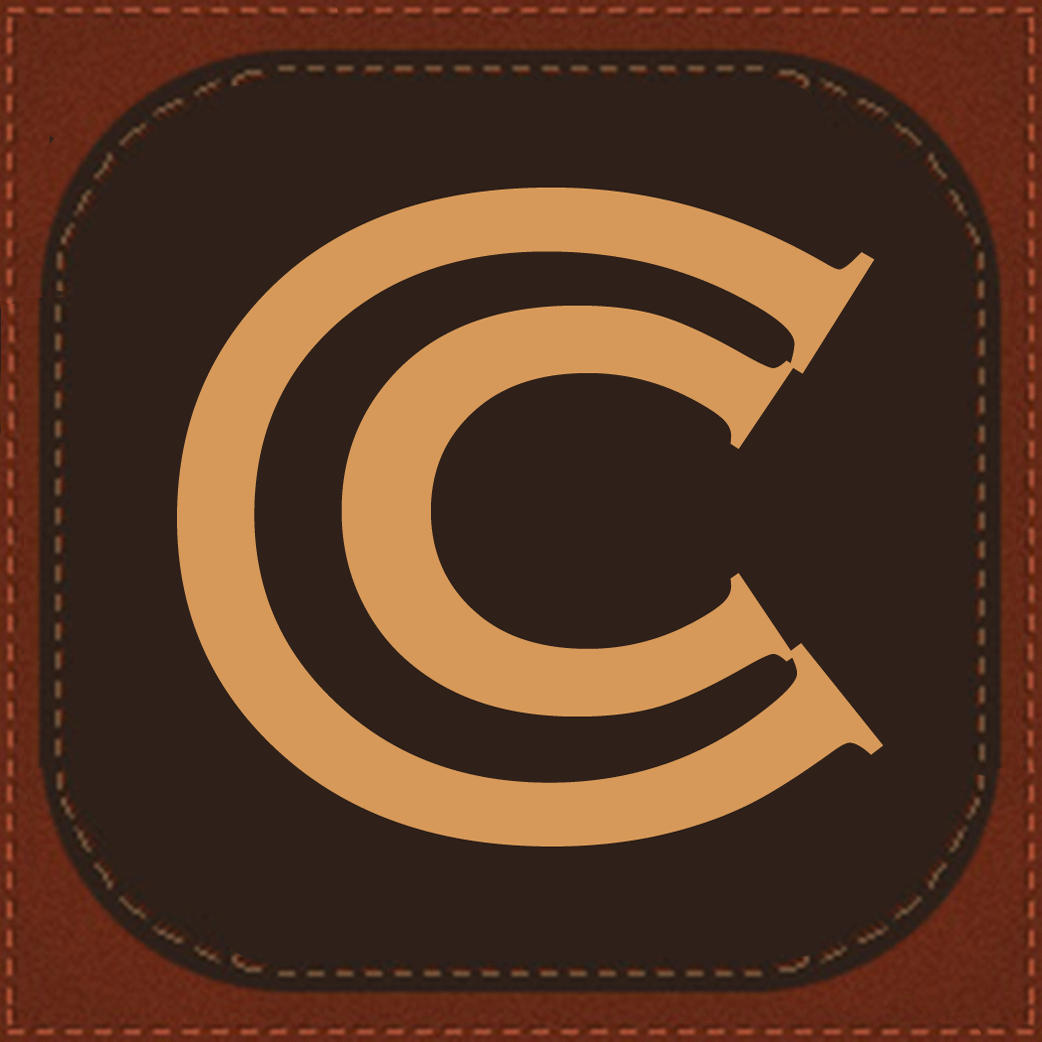 Objective-C is the programming language of choice for iOS an Mac OSX programming, so becoming proficient in native programming for those platforms is essential to building great applications. Apple emphasizes that programmers must understand the “retain-release” model of how to manage objects. True, but this is not enough. Unfortunately, Objective-C makes it exceedingly easy to inadvertently write code that breaks the retain-release model, leading bugs that cause programs to crash. You can adopt some practices to avoid such problems. Read the rest of this entry »
Objective-C is the programming language of choice for iOS an Mac OSX programming, so becoming proficient in native programming for those platforms is essential to building great applications. Apple emphasizes that programmers must understand the “retain-release” model of how to manage objects. True, but this is not enough. Unfortunately, Objective-C makes it exceedingly easy to inadvertently write code that breaks the retain-release model, leading bugs that cause programs to crash. You can adopt some practices to avoid such problems. Read the rest of this entry »
Posts Tagged ‘iOS’
Avoid Objective-C Bugs w/Properties and Instance Variables (ivar)
Memory Management Part I: Objective-C Object Ownership
Proper memory management by an application is key to stability of an application. Doing it incorrectly can cause a myriad of bad things to happen! The side effects can include corrupting application data, crashing the application, locking up use of the computer or device, or even crashing the system or causing it to reboot.  Thus, memory management concerns are always in the back of the mind of every programmer (and, if they are unfortunate, the front of their mind), especially when they learn a new language. This article introduces programming issues related to memory management. In my next article I will get more technical with best memory management practices in programming iOS/CocoaTouch View Controllers.
In older, procedural programming languages that allow memory allocation (non-object based languages such as C or  Pascal), managing memory was pretty straight forward:
[sourcecode language=”c” light=”true”]
int appFunction(int size)
{
int *array = malloc(size * sizeof(int));
â‹®
free(array); // Done with the dynamically allocated memory
} // appFunction()
[/sourcecode]
With object-oriented programming, application designers tend to structure their designs as a fluid interaction of objects. The syntax of object-oriented languages (such as C++ or Objective-C) helps programmers to avoid memory management mistakes easier than procedural languages, particularly in more complex application designs.
Since Objective-C was invented along with the APIs and frameworks used for environments like iOS and Mac OS X, Apple assumes its use with a class hierarchy and, for all practical purposes, a dependence on the NSObject base-class. This class determines a whole gamut of conventions that are nearly indistinguishable from the Objective-C language itself, so it is hardly worth discussing the use of Objective-C without NSObject.  While it looks complex, the important thing is that the allocation and deallocation is handled at well-known locations in the code that will be used for other purposes, the initializer and deinitializer.
[sourcecode language=”obj-c” light=”true”]
– (id)init:(int) size
{
self = [super init];
if (self)
_array = [[NSArray alloc] init];
return self;
} // -init
â‹®
– (void)dealloc
{
[_array release];
[super dealloc]; // Done with the dynamically allocated memory
} // -dealloc
[/sourcecode]
Just as, with C, where you need to internalize when you should call malloc() and free(), with Objective-C  you should internalize “object ownership” and when to send retain and release. These retain/release messages (sending a message is analogous to a function or method call, in other languages) implement reference-counting—a way of keeping track of how many objects are referring to the object.
Internalize this rule:Â If you doÂ
alloc,Âretain, orÂcopyon an object, you own it and it is your job toÂreleaseit… otherwise it isn’t.
In Objective-C, objects allocate other objects for its use or other’s use. These allocations are memory allocations. Cocoa (used in Mac OS X) and CocoaTouch (the Cocoa variant used for iOS) programming frameworks assume a clear understanding of who owns an object. Any number of objects can retain ownership another, either explicitly or implicitly. If one object allocates another, then there is an implicit ownership of that object.
stringOwner implicitly owns the allocated object, so it must release it.
[sourcecode language=”obj-c” light=”true” highlight=”1,2,3″]
NSString *stringOwner = [[NSString alloc] init];
â‹®
[stringOwner release];
[/sourcecode]
tempString does not get ownership, but it can use it for the duration of the method.
[sourcecode language=”obj-c” light=”true” highlight=”1,2,3″]
NSString *tempString = [NSString string];
[/sourcecode]
stringOwner has claimed ownership via retain, so it must release it.
[sourcecode language=”obj-c” light=”true” highlight=”1,2,3″]
NSString *stringOnwer = [[NSString string] retain];
â‹®
[stringOwner release];
[/sourcecode]
If an object is passed as a parameter to another method, it is possible that the other method may claim ownership of the object. In this case, the sender (AKA “caller” in other languages) can release the object if it won’t need it, later.
[sourcecode language=”obj-c” light=”true” highlight=”1,2,3,4,5,6″]
NSString *stringOnwer = [[NSString string] retain];
â‹®
[existingArray addObject:stringOwner]; // array is also, now, an owner
â‹®
[stringOwner release]; // Not needed by this method (or class any longer)
[/sourcecode]
The problem is that, despite Apple’s simple set of rules (or, better yet, the Rules of Thumb), it is often not clear which of their APIs retain ownership of the objects passed in, even by reading the official documentation. I usually find that if I am at all unsure, I need to google it—which often leads to the most reliable advice coming from Stack Overflow.
Apple must know this because they provide their excellent (though not perfect) Instruments tool that works with their Xcode development environment to help ferret out memory bugs and leaks.
Next, I will write about memory usage as it relates to iOS CocoaTouch View Controllers (because that also isn’ve very apparent).
Resources — The Basics
- Application Programming Interface (API)
- Procedural programming languages
- Object-oriented programming languages
- Reference counting
- Software programming framework.
- Apple’s Memory Management Programming Guide: Â Object Ownership Policy. or better yet, Memory Management, Rules of Thumb
- Stack Overflow!. High quality user contributed help forums.
I Just Want to Create a Frickin’ iPhone App! (Part 1)
We had a big deadline, yesterday, to have an iPhone app running. For those of you who who’ve heard about the multitude of hurdles that you have to cross in order to get an iPhone app working, I will summarize my experience over the past couple of weeks. I am not even talking about submitting an app to the Apple App Store, only to get it running on a device.  If you read no further, know this: DO NOT WAIT until the last minute and think you can do this in an hour; there are logistics that involve faxing(!!) and people at Apple, so it will take days. Hopefully some hints, here will help to trim that down.
Here are the steps (from memory):
- Join the Apple Developer Connection (developer.apple.com).  This is free and it will give you access to bunch technical information and videos (but not all!). This step is quick and painless.
- Find your way through one of the Dev Center links or just go to developer.apple.com/programs/register.
- Be sure that the email address and name are what you want to use because they will verify subsequent information, later (in the certificate used to run your app on your actual device).
- You will need to verify the email address through the email they send you. This is automated, so it shouldn’t take long.
- Once you have registered, you can also download the iOS SDK so that you can develop an application and run it in its simulator. This, of course is the same SDK you’d use for iPod Touch and iPad development.
- To run your application on an iPod Touch, iPhone, or iPad, you need to join and pay for the “iOS Developer Program.†This process isn’t specific to iOS; you will be able to opt into one of Apple’s three developer programs, iOS, Mac, and Safari. The first two cost $99. and the latter is free.
- I needed to register our company as the “developer†so that any applications are released under the company’s name, rather than my own. Apple wants to verify that it is a legitimate entity; so they sent an email asking me to fax proof of the company’s validity (Fax?!! Really, Apple?! Really?!!). They manually review the paperwork before anything else happens. By taking the time to read this blog-post, you can avoid the time and frustration I had to go through (they never processed my fax):
Call Apple Developer Support at one of their phone numbers—for the US, call (408) 974-4897 or (800) 633-2152, Mon-Fri, 9:00AM-7:00PM CST. Tell them that you’d faxed your paperwork in 3 or 4-days ago. If you are nice, they will send you an email where you can attach your paperwork and email back!
That little tid-bit might save you days of waiting. If you are an individual developer, then this might not apply.
- You will get another confirmation email, “Information Received Regarding Your Enrollment,†from them as soon as the support person does whatever they do. You’ve yet to pay, however. I had to wait for another 2-days to receive an “Apple Developer Program Enrollment Update†email. If you do not receive this email, you can try writing your support contact again or try the link that you will eventually get, to see if you can proceed: developer.apple.com/ios/enroll/purchaseProgram.action. It took me two days to get this email. I was then able to pay.
- The next day I received an invoice and the confirmation email “Thank You for Joining an Apple Developer Program,†and I was no longer beholden to the black-box procedures of Apple (as far as I know… see my next posting). Now I have access to the additional technical information and I am able to go through the logistics of deploying my app to my iPhone, for the first time.
You have to have Mac OS Snow Leopard (10.6.4) or later to install the SDK… expect an upgrade from 10.5 to take 2-3 hours, after the update patches that might be required, are also applied.
Total time, for me: 11 days, most of it waiting on Apple!! Hopefully this post will allow you to cut a week off that time. Happy programming!

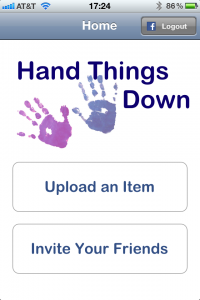
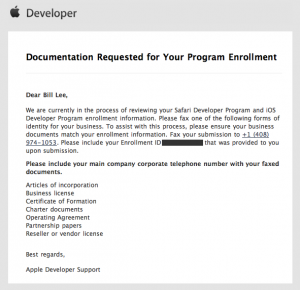
I Just Want to Submit a Frickin’ iPhone App to the App Store! (Part 3)
Way back in in “I Just Want to Create a Frickin’ iPhone App! (Part 1),” I walked you through the logistics of joining the developer program (no, you didn’t miss “Part 2,” I have not written it yet). Fast-forward a couple of months and it’s time to submit to the app store! For a company that has built a reputation on simplicity, Apple has concocted an arcane process and made it worse by not providing any complete nor accurate information to help with the application submission process.  Apple’s minimalistic approach is of no help… you often feel like your flying blind as you try to make your way through the process. I’ll try to give some heads-up and clarity if you, too, are going through this for the first time.
So, let’s hope I can remember all that I went through.
.plist file, so you can access its “CFBundleIdentifier” (aka “Bundle identifier”) explicitly. The value in the app should be the reverse domain name, for example, “com.handthingsdown.htdmobile”; do not prefix the “Bundle Seed ID” to the bundle identifier in the app.Resources
Posted in Commentary, Technical