Product development is a challenge for distributed teams. Keeping the developers in sync with the product guys is like trying to catch butterflies, the ever expanding features and compressed deadlines makes everyone a little crazed. Sometimes product managers don’t know how long it would take to develop a feature or fix a bug. If the developers could mark complexity in a project management tool it would be useful in helping the product guy make tradeoff decisions. What do you do if you are using Agile development and you don’t have a physical location track every two week sprint?
PivotalTracker to Manage Features
We started using PivotalTracker to track features, bugs, and business requirements. We have projects for iOS, Android, the web app, and the business to make sure things don’t fall through the cracks. We can asynchronously add things to do, estimate complexity and move it into the current week when work is started. Features or bugs which exceed velocity are automatically added to the backlog.
What is most compelling about PivotalTracker is the ability to access it from the iPhone or iPad using the Trackerbot app. The screenshot is our iOS project showing a couple bugs and features which are on the board this week. Personally, having access to the project or product tools on the go is important since entrepreneurs are almost always thinking of the business even in social situations. I like being able to add a bug to the system when I discover them during demos with our launch customers. Sometimes, I’m out at a baseball game and I get an idea on how a feature would work, I could just launch the TrackerBot app and add it. At our next development meeting, we could take a look at the features in the “icebox” to see if any of them could be moved up.
The other cool feature is being able to track how much time is spent on a particular item. This will help going forward when we need to estimate how many developers we would need for future projects.
Integrations
- Email – When something is assigned to me, I can reply via email and the reply is filed as a comment with the feature or bug. No more searching through email when I’m working on something because it’s all in one spot.
- GetSatisfaction – to get feedback from users
- Jira
- Zendesk, etc.
Our team experimented with using Gqueues to track features because the premium version integrated with gmail and google calendar. That didn’t turn out to be the right solution since we were trying to force-fit a nested to do list into a collaborative project management tool.
To read more about our paper and pen method of Agile product development, check out Bill’s post.
What is your team using for project management and product development? Post them in the comments.
NOTE: We are not associated with PivotalTracker or GQueues, we thought we could share our experience and learn from others what tools work best for you.


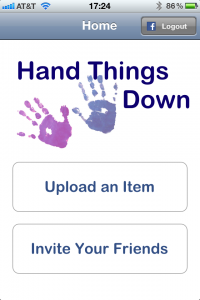
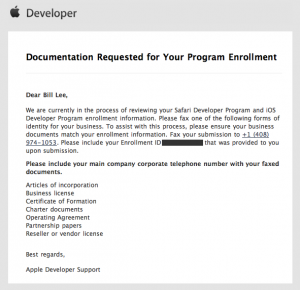
I Just Want to Submit a Frickin’ iPhone App to the App Store! (Part 3)
Way back in in “I Just Want to Create a Frickin’ iPhone App! (Part 1),” I walked you through the logistics of joining the developer program (no, you didn’t miss “Part 2,” I have not written it yet). Fast-forward a couple of months and it’s time to submit to the app store! For a company that has built a reputation on simplicity, Apple has concocted an arcane process and made it worse by not providing any complete nor accurate information to help with the application submission process.  Apple’s minimalistic approach is of no help… you often feel like your flying blind as you try to make your way through the process. I’ll try to give some heads-up and clarity if you, too, are going through this for the first time.
So, let’s hope I can remember all that I went through.
.plist file, so you can access its “CFBundleIdentifier” (aka “Bundle identifier”) explicitly. The value in the app should be the reverse domain name, for example, “com.handthingsdown.htdmobile”; do not prefix the “Bundle Seed ID” to the bundle identifier in the app.Resources
Posted in Commentary, Technical