Markdown allows text content to be written with implicit formatting that nearly matches how one would write text without thought of formatting. A lot of web content is also simply text content; a lot of web content is built on the ReactJS library; and NextJS has become a popular framework, extending ReactJS. With that, I was motivated to use the Markdown content of my NextJS web app, but I had trouble simply relying on their documentation, so I thought I would document what I got working.
- Use Markdown for a text-heavy portion of a page of my web app, and
- To be able to have an entire page of content come from a single Markdown page
The former is a feature of NextJS to allow markdown content to be imported as a “component,” which can be rendered like any component in ReactJs.
The latter would rely NextJS’s App Router that assumes many URL paths for the app parallel the file/directory hierarchy of the app itself. So, merely placing a “page” file in the app’s directory will create a new URL path for the website. That means that you can create a “page.md” or “page.mdx” file with Markdown text content to define the content for that URL. .mdx files also allow JSX syntax so that React/Next components can be embedded within the Markdown. Read the rest of this entry »

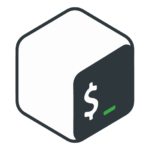 Here’s a little recipe for printing a “call-stack” for Bash scripts. A call-stack is normally the list of nested function calls. This recipe will utilize the
Here’s a little recipe for printing a “call-stack” for Bash scripts. A call-stack is normally the list of nested function calls. This recipe will utilize the 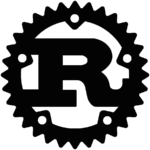 In Rust, the most common way to parse command-line parameters is by using the
In Rust, the most common way to parse command-line parameters is by using the  Here is a simple Web 1.5 (static HTML with a little bit of styling and JavaScript) recipe to allow a viewer of your web page to see the PHP source-code, behind it, with a minimal amount of JavaScript and a little CSS manipulation—good for showing the work you’ve done to others. Or for embedding in your own source, in debug mode, so that teammates can see each others’ work.
Here is a simple Web 1.5 (static HTML with a little bit of styling and JavaScript) recipe to allow a viewer of your web page to see the PHP source-code, behind it, with a minimal amount of JavaScript and a little CSS manipulation—good for showing the work you’ve done to others. Or for embedding in your own source, in debug mode, so that teammates can see each others’ work.